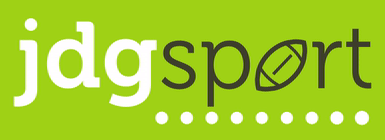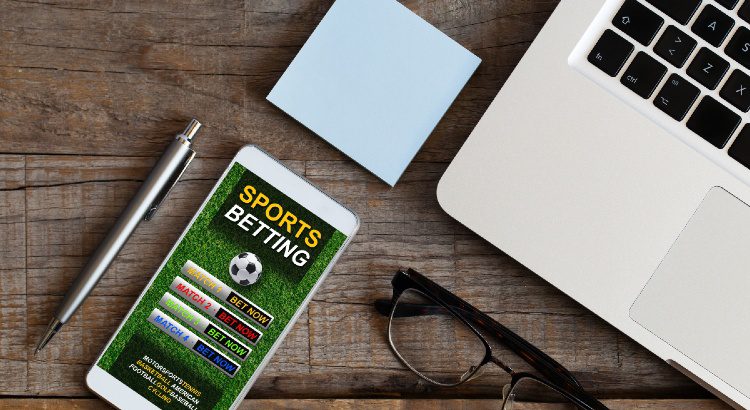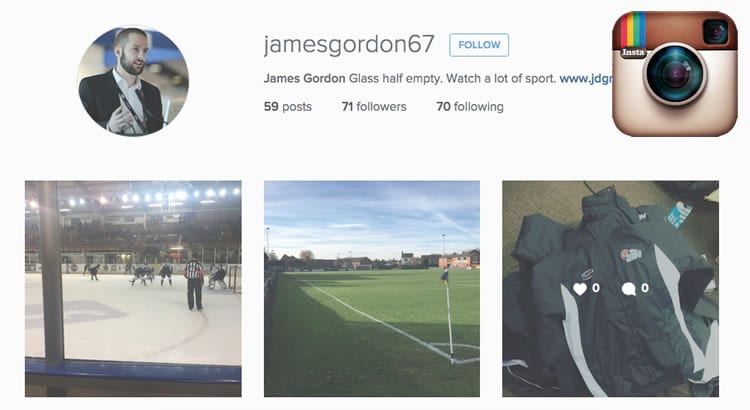In my experience of running multiple online publications over the years, a key part has always been having the right tools around me to maximise efficiency.
Time spent uploading content, editing images or searching for secondary information is all time not spent generating ideas, finding stories or conducting interviews.
Notes (Mac) or OneNote (Windows)
My go to word processor is Notes on Macbook. I kiboshed Word many years ago, because it was slow and affected the performance of my laptop, a contributory factor to speed and getting articles online in an orderly fashion. The Notes app enables you to write an article, which will auto save as you go along, as well as jump between your laptop, tablet or phone – useful if you, like me, are prone to moments of inspiration away from your desk. You can also minimise the screen as much as possible, enabling you to cross-reference elements from other websites or even type in your transcribed interview notes without having to constantly switch from window to window.
When done, you then copy and paste in to your website CMS and do the rest. You can even keep an eye on how your free bets are doing in the background.
Pixlr
An photo tells a thousand words, or so they say. Good images make a good website. However, if they are the wrong size – both in terms of dimensions and as a file – it will cause you issues. The problems it causes a web server when people upload huge image sizes is no good; nor is it good for SEO either. Likewise, the inconsistencies caused by uploading different sized images isn’t cool either.
My tip is to find a ratio that works – so let’s say all your images are uploaded in a 4:3 ratio; that can mean 1200×900, 1066×800 or 800×600 and those images will all display at the same proportion on your website.
To get to that point, there is nothing better than Pixlr X – simply upload an image from your computer (or even directly from the URL if it’s sourced elsewhere), and you can quickly crop and resize the image to get it the size you want it.
There are many other tools on pixlr too if you want to get particularly adventurous.
It gets you to your end goal without Photoshop, another drain on a reporter’s laptop!
Zoom
One positive of the pandemic is that people have become familiar with video calling, and Zoom in particular. The good thing about Zoom is that the record functionality is very simple to use. So instead of calling people, why not send them a Zoom link, even if there’s no video, it at least gets you in a position where you can record an interview without faffing around with faulty or cost prohibitive apps.
If calls are a must, and you use a Mac and an iPhone, make sure you connect the two devices; and then when you make a call via your phone, switch the source to laptop and then record the call using something like QuickTime Player.
Otter
Following on from the above, if like me you’ve barely done any shorthand since university, you’ll record the majority of your interviews; assuming it’s not suitable to type answers as you listen!
Listening back and transcribing them can be a lengthy process. One of our best investments this year has been in Otter, which transcribes interviews from the audio file; enabling you to read through your notes at a glance and jump to the bits you need without needing to listen to the whole thing.
Trusted research points
Establish some go-to resources for the extra information you might need to pad out an article.
For me, in rugby league, it’s always rugbyleagueproject. In ice hockey, there’s eliteprospects. In basketball, there’s Dave Owen Basketball. Over time, you’ll get used to what exactly you can find from these sites, and they’ll help you hit your word count or provide further background to illustrate a point in your article.
What tools do you use or recommend? Let me know in the comments!